Nowadays, there are more TV channels than ever before, but we know that it’s important to keep boredom at bay. As the saying goes, variety is the spice of life. If you’re looking for new programmes and films to watch on television, Netflix could be the perfect solution. In this article, we’ll tell you how to use Netflix, from creating an account to watching your first show. We’ll also be giving you our top picks from Netflix’s extensive catalogue of movies and box sets.
What Is Netflix?
Netflix is an online service which allows you to stream thousands of films and TV programmes for a monthly subscription fee. ‘Streaming’ simply means watching something without having to download it first. Therefore, as long as you have a fast enough internet connection, streaming is a quick and easy way to discover lots of new shows. Netflix is home to many beloved films and TV programmes from years gone by, but lots of new shows are uploaded to Netflix immediately upon release. Some are even Netflix exclusives, meaning you won’t be able to watch them on broadcast TV or pick them up on DVD for quite some time.
The best thing is that everyone gets a 30 day free trial. If you’re not sure whether Netflix is for you, you won’t lose anything by giving it a go, but you might just discover your new favourite programme. Whether you’re a whiz with technology or a total novice, learning how to use Netflix couldn’t be simpler.
Without further ado, here is our step-by-step guide on how to use Netflix.
How To Use Netflix
Step 1. Making sure you have the right device.
First, you will need to make sure you have a suitable device for watching Netflix. The most important thing is that your device has an internet connection. Any computer will do, but you can also use a smartphone, tablet, or smart TV, among others.
If you’re using a smart TV, it should already have the Netflix app pre-installed. There may even be a Netflix button on your remote. Meanwhile, the Netflix app is free to download for smartphones and tablets. On the other hand, if you’re going to use your computer to watch, you won’t need an app at all. Just go to the official Netflix website on your internet browser.
Step 2. Select your subscription.
Go to the official Netflix website. On the homepage, you will be prompted to enter your email address. From there, you can select the subscription plan that’s right for you. You will have three options to choose from:
- Basic with Adverts: £4.99 per month. This gives you unlimited access to Netflix’s entire catalogue of shows, though the lower price is only possible with adverts. Only one screen can be used at a time, and High Definition is not available on the Basic plan.
- Standard: £10.99 per month. For an extra £6, you can watch on two screens without having your shows or films interrupted by adverts. High Definition is available on this plan, giving you a better quality of image.
- Premium: £15.99 per month. At this price, you can watch on 4 different screens at the same time (especially helpful for larger families). This Premium plan also offers Ultra High Definition, for the crispest image possible.
No matter which plan you choose, there is no contract or minimum term. You can cancel your subscription whenever you like. However, once you know how to use Netflix, you might not want to go back.
Step 3. Create an account.
Once you have chosen a subscription plan, you simply need to set a password for your Netflix account.
Here are some general tips for choosing a secure password:
- Use a combination of uppercase and lowercase letters, numbers, and symbols such as ! ? – £ @ and so on.
- The longer your password, the more difficult it will be to guess. Aim for at least 8 characters.
- Choose something memorable, but not too obvious. Avoid any variations of your name, your birthday, the name of a family member or pet, etc.
- Avoid commonly used passwords like the word ‘password’, ‘123456’, and ‘qwerty’. Also avoid single words like ‘chocolate’ or ‘monkey’.
Step 4. Enter your payment details.
Once your account is set up, you will need to enter your payment details. Don’t worry, you won’t be charged until the end of your 30 day free trial.
You can choose from three different payment methods: credit/debit card, PayPal, or gift code (if you have received a gift voucher).
Remember, you can cancel whenever you like, including within the first 30 days. If you cancel before the end of your free trial, you won’t pay a penny. If you don’t cancel, Netflix will start charging you for your monthly subscription. Upon signing up, you will receive an email telling you exactly when the first payment will be taken. You will also receive an email reminder three days before the end of your free trial.
Step 5. Get ready to watch.
If you’re watching on a smart TV, now is the time to open up the Netflix app and sign in using the account you just created. Most Smart TVs have a menu where you can select apps, but some even have specific buttons on the remote to take you directly to Netflix.
If you’re going to use a smartphone or tablet, make sure you have downloaded the Netflix app. Then just open it up to sign in using your email address and password.
If you’ll be watching on a computer, go to the official Netflix website and sign in with your email address and password.
Step 6. Start watching!
If you’ve followed all these steps, you are ready to start watching. You will see a screen that asks, “Who’s watching?” At this point you have the opportunity to add another profile, which will be useful if more than one person will be using the account. You can also select ‘Kids’ to filter out any shows that might not be child-friendly.
From here, the world of Netflix is your oyster. Now that you know how to use Netflix, you can search for your favourite shows by name, browse different categories like comedies, documentaries, and crime dramas, or select one of the most popular shows from the home screen. Furthermore, the more different films and programmes you watch, the more Netflix starts to understand your tastes. The app will recommend new shows based on the things you’ve watched before.
However, we have a few recommendations of our own…
What To Watch On Netflix
There are thousands of titles available to watch. Once you know how to use Netflix, finding new programmes and films couldn’t be easier. With this in mind, here are our top picks for older viewers.
TV Programmes on Netflix
The Crown
This is an award-winning drama series about the life of Queen Elizabeth II. It follows Her Majesty and the rest of the royal family from the 1940s up to the present day. You may recognise Doctor Who’s Matt Smith as Prince Philip in the earlier seasons. Be ready for a changing cast as the years progress.
The Sandman
2022’s biggest Netflix success story, The Sandman is based on the graphic novel of the same name by Neil Gaiman. Following the Lord of Dreams as he seeks to reclaim his throne, this series boasts outstanding performances alongside engaging storytelling.
Peaky Blinders
This modern classic from the BBC follows Tommy Shelby, the leader of a criminal gang in Birmingham in 1919. There are currently six series available to watch, so get your popcorn at the ready.
Mr. Bean
A favourite of British comedy, you can watch every episode of Mr. Bean on Netflix. Featuring Rowan Atkinson as the titular character in 14 episodes, these entertaining sketches have defined comedy for years.
Our Planet
David Attenborough narrates this breath-taking documentary series, created specially for Netflix. Episodes look at how climate change is impacting the planet and all its animal inhabitants.
Films on Netflix
The Gentlemen
An exciting and entertaining crime comedy, this film from Guy Ritchie features culture shocks, scheming, and an all-star cast. Whilst a film for more mature audiences, you are sure to enjoy this British take on mob dramas.
Wonder
A heartwarming tale of a young boy trying to find happiness. Born with facial differences, Auggie must deal with bullies and the difficulties of school life. Ultimately, Wonder is a story about kindness, and overcoming adversity.
Bohemian Rhapsody
One part biopic, one part musical spectacular, Bohemian Rhapsody sees Rami Malek step into the shoes of Queen frontman Freddie Mercury. This drama picture was well-received by critics and fans alike, and will make for an enjoyable watching experience.
Monty Python’s Life of Brian
Amongst Monty Python’s most infamous products, Life of Brian is full of irreverent humour that has made it a timeless piece of British comedy. Join Brian as he is mistaken for the Messiah, with all the mishaps that come with it.
In Conclusion
With so many great shows and movies available to watch, using Netflix and other streaming services could be the key to finding a new favourite. If you are a Netflix whiz, why not share your film and TV recommendations in the comment section below?
Staying Safe at Home
If you or anyone you know are worried about your wellbeing at home, please refer them to our service. Our life-saving personal alarms ensure that you can always get help when you need it. You can order an alarm online today or call 0800 030 8999 to speak to our friendly team.
Editor’s Note: This article was updated on 20th December 2023 to reflect current information.


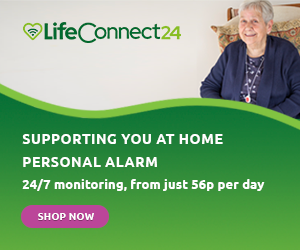
After watching netflix, how do I leave Netflix for awhile to watch tv on a smart tv?
Hello Eugene, If you are watching Netflix on a Smart TV, your remote control should have a button marked "Exit". Pressing this should allow you to leave the Netflix app and return to regular television. If this does not work, you can try using the "Source" button on your TV. Depending on the brand, this should provide an option to take you back to regular television. We hope this has helped. Kind regards, LifeConnect24
I am 94. I can find netflixBUT how to find where I can put in a film I would like to see. Can not find the diagram where i pick letters etc for the title. Have heard others have trouble with this too. Also how do i get out of a program after beginning and choose something else? Help
Hello Yvonne, If you are using Netflix on your Smart TV, pressing the left arrow on your remote whilst on the main screen of Netflix should bring up a menu. Navigate to "Search" using the arrow buttons, and press the "okay"/"select" button in the middle of your arrows. This will bring up the letters, which you can then select using the arrow keys and "okay"/"select" button. To quit a program, you press the "back" button on your remote. If you are watching on a tablet device, to search for a film simply touch the magnifying glass symbol on the app. This will open search. Then type in what you are looking for. To quit a program, tap the screen whilst it is running. The title of the program will appear on screen. In one of the corners a large arrow will appear. Press this to leave the program. We hope this helps. Kind regards, LifeConnect24
Is there a voice command on netflix
Hello Jackie, Netflix is voice command compatible, but you will need a voice-activated assistant for it to work. Once it is connected, it is a simple matter of activating the device and then using commands relating to Netflix, such as "open Netflix" or "Play The Crown on Netflix". More information on how to use voice commands with Netflix can be found on Netflix's official help page, How to Use Voice Controls with Netflix. We hope this has helped. Kind regards, LifeConnect24
Hello I understand how Netflix works , but I would still like you to explain how using your own password and email on sign in , won't effect someone's account if using there tv to watch Netflix. If using your own information on the sign in , won't harm the tv owners account . Correct?
Hello Melissa, Thank you for your comment. Currently, Netflix does not allow multiple accounts to be logged in to one device. To use your own account, you would need to log out of the other user's account. For them to use their own account again, you would need to log out and they would need to log back in. You can, of course, set up additional profiles on a Netflix account. You can find out how to create and edit profiles using this guide on Netflix's website. We hope this information has proved useful. Kind regards, LifeConnect24
Hi, my name is Peter, if I’ve started to watch a show then decided I don’t like it , how do I delete it from the ‘ continue watching’ section on the menu
Hello Peter, Thank you for your comment. There a few ways to remove a show from you 'continue watching' section depending on the device you are using. You can find out how by reading this help page on the Netflix website. We hope this has helped. Kind regards, LifeConnect24